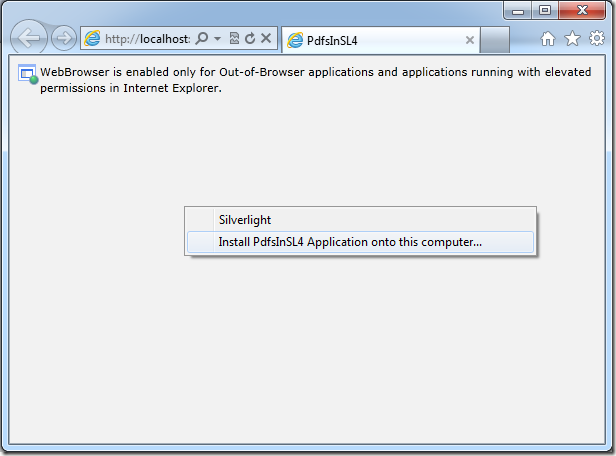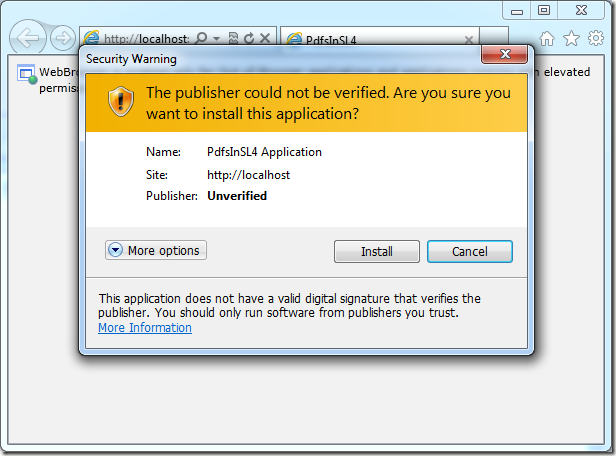Displaying PDFs
Your three main options are:
1. Use the native web browser control in Silverlight, which requires a few hoops to jump through
2. Use a free third party HTML content control, the example I show is the free control from DivElements
3. Use a commercial third party HTML content control which is more robust, Infragistics is a good option.
Approach #1: Native Silverlight Web Browser control
To view PDFs in Silverlight you need to run the application with elevated permissions. This can be done in browser but for this simple example I’ll show how to display PDFs in a Silverlight application running “out of browser”.
The key is the WebBrowser control that automatically hosts an Adobe Reader plugin, which is required to be installed on the client machine.
First create a Silverlight Application and update the MainPage.xaml file with a WebBrowser control and set the source property:
<UserControl x:Class="PdfsInSL4.MainPage"
xmlns="http://schemas.microsoft.com/winfx/2006/xaml/presentation"
xmlns:x="http://schemas.microsoft.com/winfx/2006/xaml"
xmlns:d="http://schemas.microsoft.com/expression/blend/2008"
xmlns:mc="http://schemas.openxmlformats.org/markup-compatibility/2006"
d:DesignHeight="250"
d:DesignWidth="500"
mc:Ignorable="d">
<Grid x:Name="LayoutRoot">
<WebBrowser Source="http://stevenhollidge.com/cv/SJHAP-CV.pdf" />
</Grid>
</UserControl>
For this example I’m using my online CV as the sample PDF file. If you run the application now you’ll see the browser is blocked.
In the project properties check “Enable running application out of browser” and click the “Out-of-browser Settings…” button and check the “Require elevated trust when running outside the browser:
Now when you run the Silverlight application you can right click and get the “Install {application name} Application onto this computer…” option.
Once the application is installed with elevated trust your web browser control will load the PDF.
Printing PDFs
The Adobe Reader plugin provides print functionality along with Find, Paging, Zoom, Rotate functionality and more. Here is the print dialog:
Approach #2: HTML Content Viewer Controls
As well as HTML viewers from Telerik and Infragistics there is a third free option from DivElements. Some drawback are whilst it’s free it require the “windowless” Silverlight param property to be set to true and it’s not the most robust control in the world.Setting Windowless = true (index.html in the example source code)
<body>
<form id="form1" runat="server" style="height:100%">
<div id="silverlightControlHost">
<object data="data:application/x-silverlight-2," type="application/x-silverlight-2" width="100%" height="100%">
<param name="source" value="ClientBin/DivElementTools.xap"/>
<param name="onError" value="onSilverlightError" />
<param name="background" value="white" />
<param name="minRuntimeVersion" value="5.0.61118.0" />
<param name="autoUpgrade" value="true" />
<param name="windowless" value="true" />
<a href="http://go.microsoft.com/fwlink/?LinkID=149156&v=5.0.61118.0" style="text-decoration:none">
<img src="http://go.microsoft.com/fwlink/?LinkId=161376" alt="Get Microsoft Silverlight" style="border-style:none"/>
</a>
</object>
<iframe id="_sl_historyFrame" style="visibility:hidden;height:0px;width:0px;border:0px"></iframe>
</div>
</form>
</body>
</html>
MainPage.xaml
<UserControl x:Class="DivElementTools.MainPage"
xmlns="http://schemas.microsoft.com/winfx/2006/xaml/presentation"
xmlns:x="http://schemas.microsoft.com/winfx/2006/xaml"
xmlns:d="http://schemas.microsoft.com/expression/blend/2008"
xmlns:divtools="clr-namespace:Divelements.SilverlightTools;assembly=Divelements.SilverlightTools"
xmlns:mc="http://schemas.openxmlformats.org/markup-compatibility/2006"
d:DesignHeight="300"
d:DesignWidth="400"
mc:Ignorable="d">
<Grid x:Name="LayoutRoot" Background="White">
<Grid.RowDefinitions>
<RowDefinition Height="50" />
<RowDefinition Height="*" />
</Grid.RowDefinitions>
<Grid>
<Grid.ColumnDefinitions>
<ColumnDefinition Width="50" />
<ColumnDefinition Width="*" />
</Grid.ColumnDefinitions>
<TextBlock Height="25"
Margin="10,17,10,10"
Text="Uri:" />
<TextBox x:Name="textboxUri"
Grid.Column="1"
Height="25"
Margin="10"
Text="http://stevenhollidge.com/cv/SJHAP-CV.pdf" />
</Grid>
<divtools:HtmlHost Name="htmlHost"
Grid.Row="1"
SourceUri="{Binding ElementName=textboxUri,
Path=Text}" />
</Grid>
</UserControl>
Vendor: http://www.divelements.co.uk/silverlight/tools.aspx
Online demo: http://stevenhollidge.com/blog-source-code/pdfs/
Example source code: http://stevenhollidge.com/blog-source-code/PdfsInSilverlight.zip
Approach #3: Infragistics HTML Content control
http://samples.infragistics.com/sllob/html-viewer/sl/#/navigating-and-custom-html