
In this blog post I’ll show how to set up RabbitMQ on a Windows7 machine and create a C# pub/sub workflow application using Burrow.NET.
Installing up RabbitMQ
Download and install Erlang and then RabbitMQ:
http://www.erlang.org/download.html (Windows Binary File)
http://www.rabbitmq.com/server.html (Installer for Windows systems)
Configuring RabbitMQ
Create the following file: C:\Users\{username}\AppData\Roaming\RabbitMQ\rabbitmq.config
{"[{listeners, [{mgmt, [{port, 55672}]}]},
{default_listener, [{port, 55670}]},
{contexts, [{rabbit_mgmt, mgmt}]}]"}
Open a command prompt and run the following commands:
cd C:\Program Files (x86)\RabbitMQ Server\rabbitmq_server-2.8.0\sbin
rabbitmq-plugins enable rabbitmq_management
rabbitmq-service.bat install
Open Services and configure your RabbitMQ service as per your preferences (startup type and logon account). Make sure the service is started.
RabbitMQ is now installed as a service with the web management portal available at http://localhost:55672
Username: guest
Password: guest

Setting up RabbitMQ
Add an Exchange of type “direct”
Select the Exchange tab and scroll down to add a new Exchange.
Add a Queue per message type
Select the Queue tab and scroll down to add a new Queue for “Durable” durability.
Naming convention: Burrow.Queue.{SubscriptionName}.{MessageType}
The message type is the serialisable C# object you’ll be publishing to the queue.
Note: The Burrow.Queue.Error will be automatically generated if required
Finally add a binding per queue
Click on a queue in the list then add a binding to the exchange.
The Workflow
C# Pub/Sub with Burrow.NET
Burrow.NET is available from NuGest, here is how to use it:
string QUEUE_CONNECTION_STRING = "host=localhost;username=guest;password=guest";
string ORDER_ROUTING_KEY = "Order";
// set up rabbitmq tunnel
ITunnel tunnel = RabbitTunnel.Factory.Create(QUEUE_CONNECTION_STRING);
tunnel.SetSerializer(new JsonSerializer());
// sub
// where the named method interacts with the UI
// "Workflow" is used as the subscription name within the queue Burrow.Queue.Workflow.OrderMessage
var subscriptionOrder = tunnel.SubscribeAsync<OrderMessage>("Workflow",
(message, args) => Dispatcher.BeginInvoke(new Action(() => OnOrderReceived(message, args))));
// pub
tunnel.Publish(new OrderMessage
{
OrderId = orderId,
OrderDate = DateTime.Now,
ProductCode = "ABCDE",
Quantity = 10,
UnitPrice = 9.99m
}, ORDER_ROUTING_KEY);
Source
http://stevenhollidge.com/blog-source-code/RabbitMQ-Workflow.zip


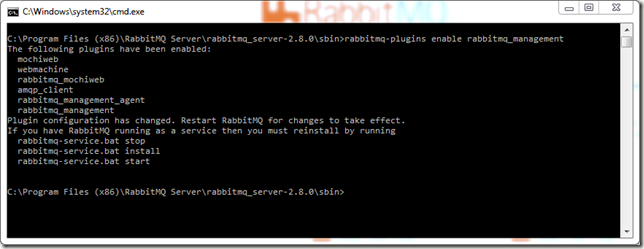

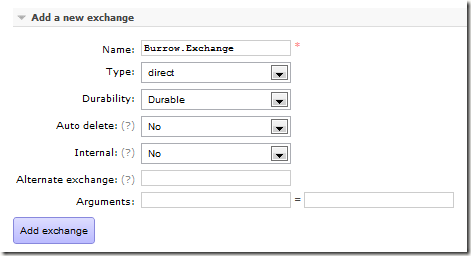



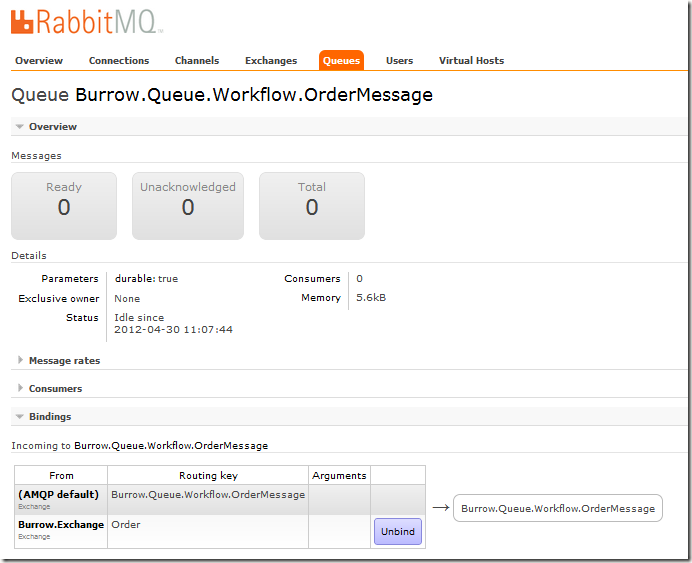

No comments:
Post a Comment