Warning: There are currently issues with ClickOnce installers running on Windows 8 click here
Within Visual Studio select your WPF Project > Properties > Publish tab
1.Set the installation folder
2. Click “Updates…” button and set your “Application Updates” settings then click OK:
3. Click the “Options…” button and set your application information:
a) For description enter all the appropriate information
b) Click on Deployment and enter a “Deployment web page” and select “Automatically generate….”
4. Now we are ready to “Publish”, so click the “Publish Wizard…” button:
a) For the first step we’ll export to our local folder then manually FTP to our web server.
b) The next step defaults to the installation folder you entered on the Project properties Publish tab
c) If your application runs offline you can accept the defaults:
d) We are now ready to Publish, click Finish:
Now upload the files from your Publish folder to your web server:
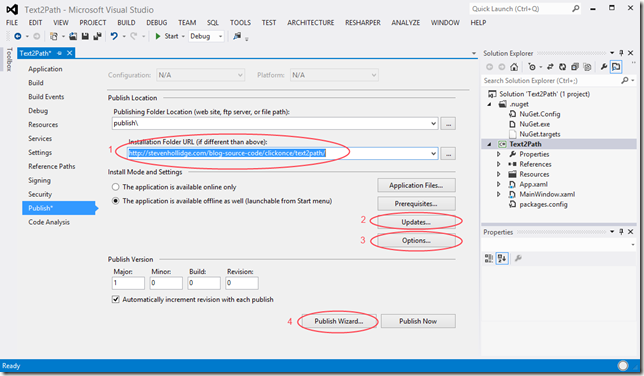








No comments:
Post a Comment